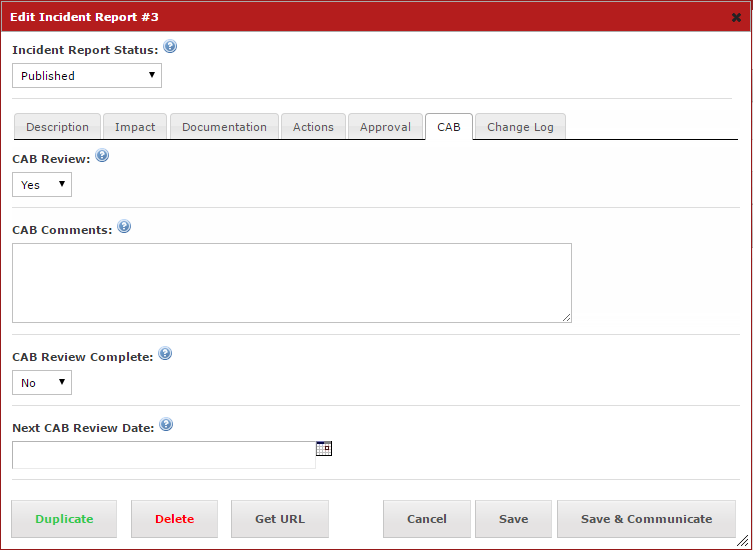Incident Report
To view, add or edit incident reports select Incident Report from the side menu and select All Incident Reports.
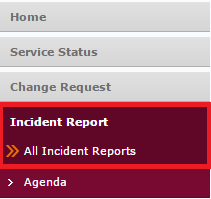
This will open the list view of existing Incident Reports.
To add a new incident report click the  button on the top right.
button on the top right.
This will open the Add Incident Report dialog.
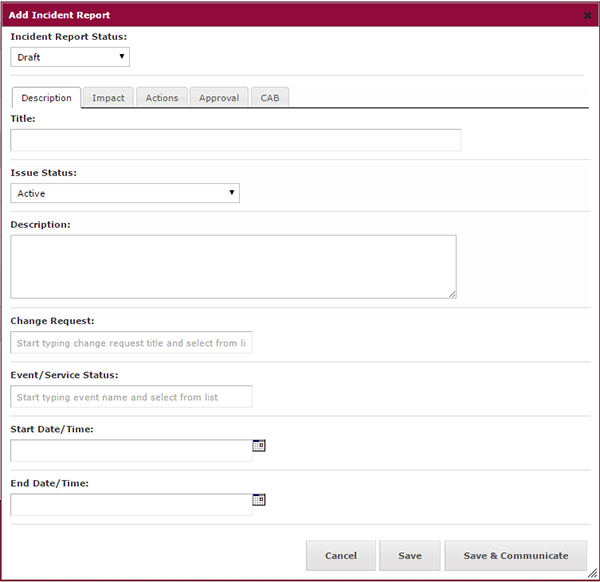
Fill in all fields relevant to the incident, change the Incident Report Status to Published and click Save to add the incident or Save & Communicate to add the incident and email the set change manager for approval.
You can edit existing incident reports by pressing the  on the right hand side to open the Edit Incident Report dialog.
on the right hand side to open the Edit Incident Report dialog.
Press Save or Save & Communicate if there has been any changes when you are finished, otherwise press Cancel to close the dialog.
Deleting Incident Reports
You can delete incident reports in two ways. The first is to select the check box next to the corresponding incident report in the table and press the red delete "X" on the bottom of the table to delete any selected incident reports.
The second way to delete an incident report is to find the incident report you want to delete and press the  button to open the Edit Incident report dialog.
button to open the Edit Incident report dialog.
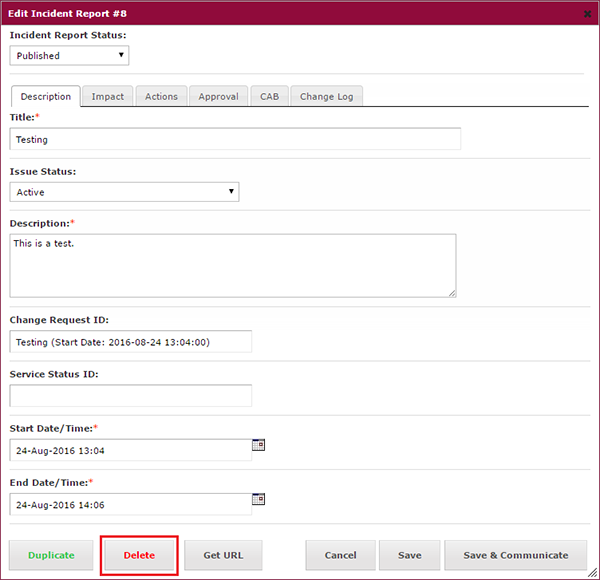
Then press the Delete button at the bottom of the dialog.
If you ever want to view previously deleted incident reports you can click the  button that is below the table. This will display only deleted incident reports.
button that is below the table. This will display only deleted incident reports.
To go back to the current incident reports press the  button.
button.
Restoring Deleted Incident Reports
To restore a deleted incident report select the check box next to the corresponding incident report and press the restore button ( ) on the bottom left of the table.
) on the bottom left of the table.
Incident Report Agenda
To view the incident report agenda, select Incident Report from the side menu and select Agenda.
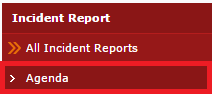
This will open the agenda page. The agenda page is used for tracking incident reports awaiting CAB approval and for new and draft incident reports that don't have CAB approval set in the dialog.
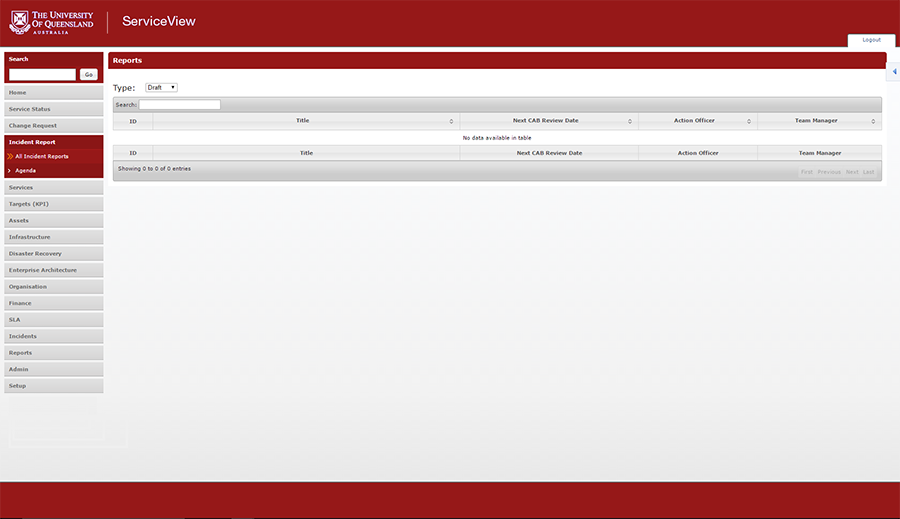
Use the drop down menu to select if you want to view Daft, New or incident reports awaiting Review.

The table will display the title of the incident report, the next CAB review date, the action officer's name and team.
From here the CAB will be able to review and approve or reject any incident reports as well as leave comments relating to their decision.