Service Desk Setup
Support Staff & TeamsJob QueuesClientsIncident ManagementResolutionsProblem ManagementBusiness ProcessesSupport Staff
The tier 1, 2 and 3 support engineers are configured into ServiceView and can log in using their central usernames and passwords. These are the people who will work on support requests or on associated tasks.
Teams
Each engineer is placed in a team. Teams are organised within ServiceView in the organisation hierarchy.
Adding & Removing Support Staff
Use the add/edit people feature to add and remove supprt staff.
 Broken Link: ADD_EDIT_PEOPLE
Broken Link: ADD_EDIT_PEOPLE
Job Queues
Job queues are used to place Incidents and tasks awaiting engineer assignment. Job queues are a flat list.
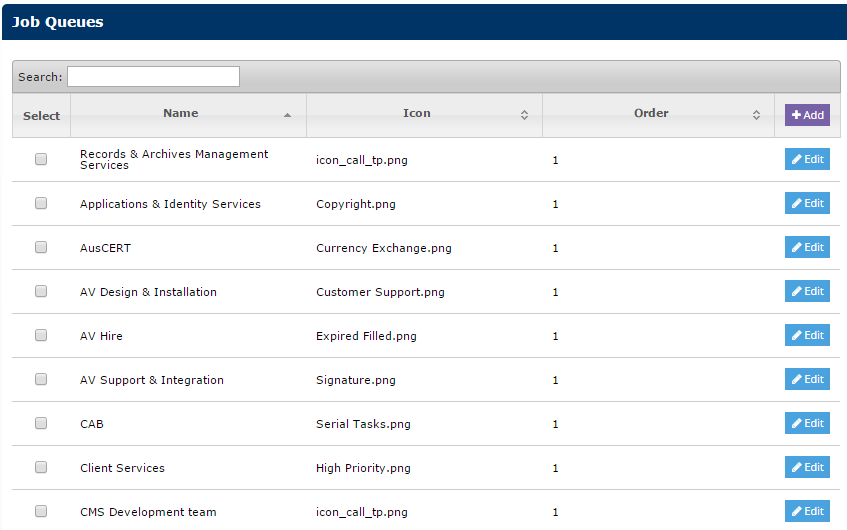
Job Queue Subscriptions
Engineers and/or teams subscribe to job queues. If a team is subscribed all engineers within that team are automatically subscribed. New staff entering or leaving the team will be handled automatically.
Job Queue Alerting
When an incident or task is added to a job queue engineers subscribed to that queue can be alerted via email or notice within ServiceView.
Incident Clients
Incidents that are logged can be associated with a client or end user in ServiceView who is experiencing or has raised the issue/fault.
The following fields are stored against a client
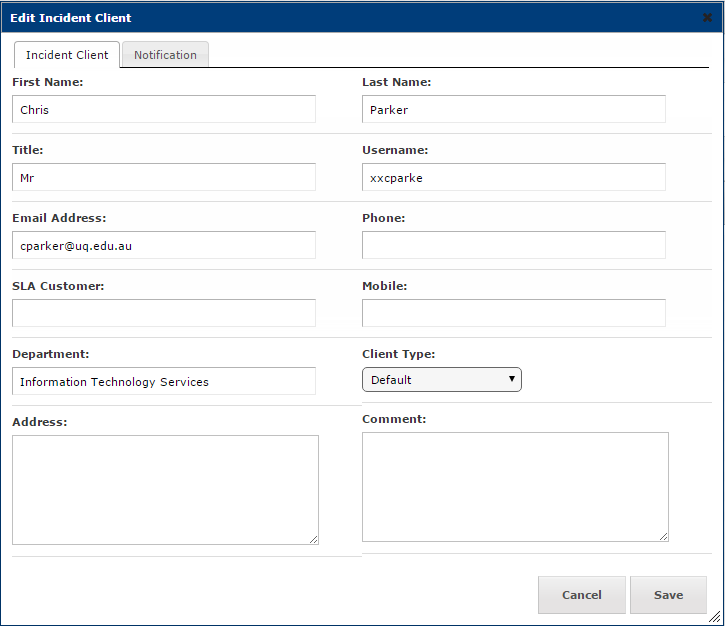
Client Types
Incident clients are split into client types.
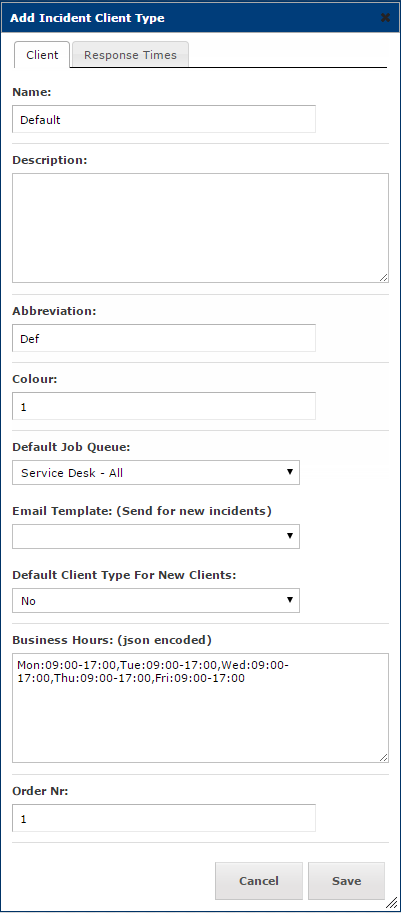 | 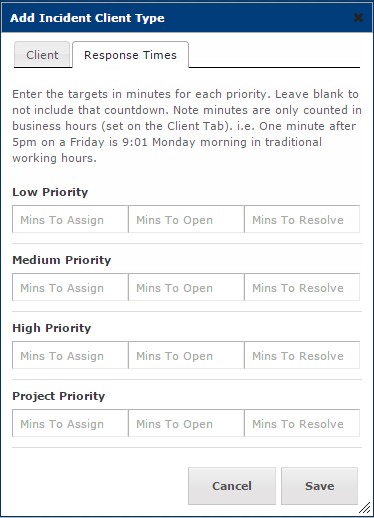 |
Different client types can be treated differently in the following ways
- Default job queue can be different for each client type
- Standard email response to new incidents can be different for each client type
- Business (support) hours can be different for each client type
- Target response times can be different for each client type
Client Identifiers
New incidents can be automatically assigned to a client using their email address or their username.
Incidents Management
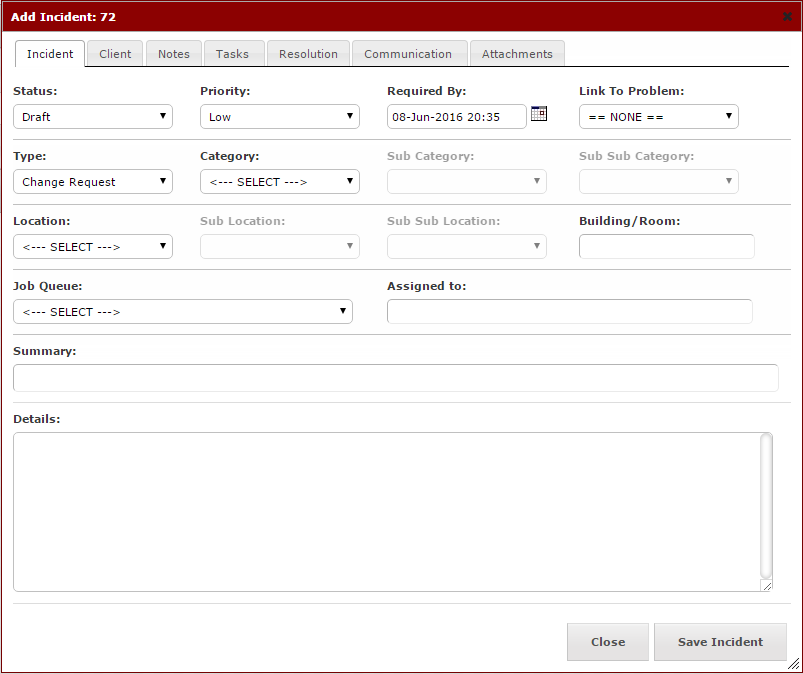
Incident Types
Incidents are divided into types, usually Changes and Faults. Any number of types can be configured and may typically be used for reporting purposes.
Incident Priorities
Incidents are given a priority to determine the order the engineers should address them. Priorities can be configured to have a "breach" period either by:
- Minutes to assign to an engineer.(Usually new incidents are automatically put onto job queues so that is not a good measure)
- Minutes for the engineer to open the incident.
- Minutes for the incident to be resolved
 Note all minutes are measured in business hours, so in a typical Monday to Friday working week, one minute after 5pm on friday is 9:01 on Monday morning.
Note all minutes are measured in business hours, so in a typical Monday to Friday working week, one minute after 5pm on friday is 9:01 on Monday morning.
Incident Status Types
Incidents can fall into the following statuses:| Draft | The incident is in the process of being created. |
| Awaiting Job Queue | The incident is has not been assigned a job queue. |
| Awaiting Engineer | The incident is in a job queue but not assigned to an engineer. |
| In progress | The incident is in a job queue and has been assigned to an engineer. |
| Resolved | The incident has been resolved |
Incident Category
Incidents are given a category to help place them in the correct job queue. Categories are a 3 level hierarchical list which are selected when creating the incident.
Incident Location
The location of the incident is also recorded. As with categories this is a 3 tier hierarchical list allowing a specific location to be selected.
Locations can be given a default job queue allowing all incidents from a location to be placed in a specific job queue. A local support desk for instance.
A building name and room can optionally be specified if desired
Over-riding Locations
Some categories which are supported centrally should bypass location specific job queues. This can be specified when defining the category hierarchy.
Job Queue Auto-Suggestion
When a category and / or location is specified when entering or editing an incident, a job queue recommendation notice is displayed suggesting which is the most appropriate job queue for the incident to be placed in.
Incident Notes
As an incident progresses or is changed or updated, a note will be created in the Notes tab that records the change.
Notes can also be posted from this tab and will be recorded in the Past Notes section.